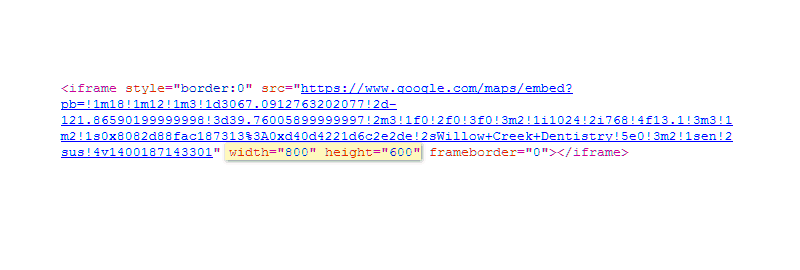Why is a Google Map Important?
A Google Map will help patients find your location, get driving directions, write reviews on a mobile device, upload photos, and share your location.
Get it Done: Google Map
- Decide where you want the map to appear on your website
- Find the file called map.htm in your Dropbox SEO folder. Open it with a text editor.
- Copy the code between the BEGIN and END of the HTML section.
- Paste the code where you want the map to appear. Let the stampede commence!
[vc_row][vc_column width=”1/1″][vc_message color=”alert-info”] Option: To make the map responsive (so it will automatically re-size and keep its proportions on a mobile device), add this step: copy the code between the BEGIN and END of the STYLE SHEET section, then paste it into the Head section of your page. In WordPress, paste it into the style.css file or your theme’s custom CSS field. [/vc_message][/vc_column][/vc_row][vc_row][vc_column][vc_column_text]
Where Should the Map be Placed?
Your Contact page, your Home page, or both — these are the same locations as your structured markup. If you don’t already have a contact or location page, create one for your Google map and any other information a patient might need to find and contact your practice.
What if I Already have a Map?
We recommend you use the Google map we provide, especially if you’re now using a map from Bing, Mapquest or another vendor.
Changing the Size or Proportions of the Map
Look for “width” and “height” in the code, then enter the dimensions you want (in pixels). For example: you could change the dimensions to create a small map for your home page, and a larger map for your contact page.