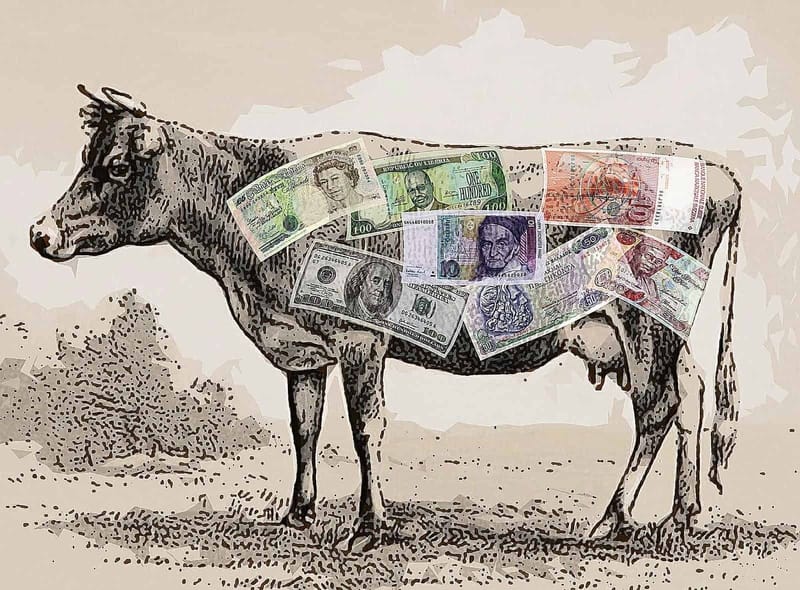Go to step-by-step instructions
Losing Leads is Disheartening and Costly
Over the years, I’ve seen businesses lose hundreds of website leads.
They simply didn’t know that some unnoticed glitch was killing their conversions and revenue. But how could they? No one was paying attention.
Don’t let that be your business.
It’a crucial to update your website, check lead forms, and verify that external automation apps are functioning.
Common issues include:
- Expired credit cards
- Outdated contact information
- Plugin conflicts
- Outdated plugins
- Code bugs
Performing basic checks will ensure your marketing pipeline is working, while minimizing security risks.
Yes, there are automated uptime monitors, as well as enterprise-grade conversion testing platforms, but neither is a substitute for simply visiting your own website.
Every 30 days, perform some simple checks and use your website just as a customer would — that’s the most direct, most insightful, and least expensive solution to check functionality.
Does something seem confusing or dysfunctional? That’s exactly what your customers will think too. Get it fixed.
How to Update the WordPress Core, Plugins, and Themes
- Sign-in to your WordPress dashboard (your-domain.com/wp-admin)
- In the left panel, click on the Updates link (the adjacent number shows how many updates are available).
- On the WordPress Updates page, look for any links that indicate an update is available.
- Click the links to update WordPress first, then the theme, then the plugins.
- When you’re done, the number adjacent to the Updates link in the left panel should disappear (indicating no updates are available).
If the Update WordPress link never appears, your site may be configured for automatic core updates. In that case, move on to the next step.
Do Not click the Re-install Now button, that’s only needed for special circumstances.

How to Check Your Forms
- Go to each of your forms, (contact page, popup, payment form, etc.) and fill them in with your own information.
- The form should submit without an error.
- What happens next depends on how the form is configured. Who are the proper recipients? If you don’t know, check with your web developer. Confirm that the recipients are getting their notifications. If your form is integrated with an email automation app such as Drip, ActiveCampaign, or Hubspot, make sure those systems record the lead and start their automation processes.
How to Check Your Email Address
- Send an email to your primary public-facing email address.
- Confirm it goes through to the recipients. Who are the proper recipients? Again, check with your web developer.
Final Check
- Load your homepage, and check a couple of interior pages. Does everything look normal? Is it snappy? If so, you’re good to go. There may still be other underlying issues, but at least you’ve taken basic steps to secure your site and verify that customers can reach you.