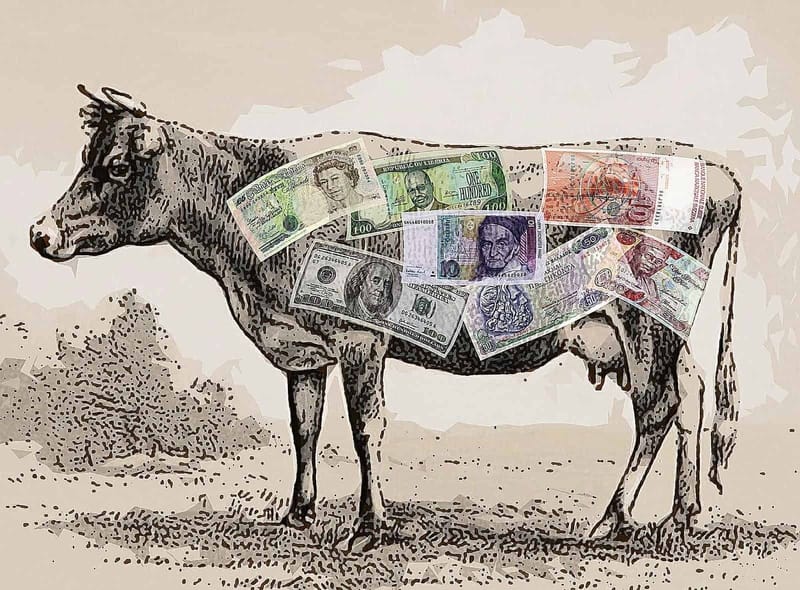Landing Pages vs. Home Pages
Landing Pages
Landing pages bring people who don’t already know about your organization out of hiding. They educate, introduce your product or service, qualify leads, and use a call-to-action to invoke further action in response to your offer.
In that sense, good home pages are designed just like landing pages.
However pure landing pages do not include site navigation or other elements that might take a user away from the conversion path. Since they are specific and make the case to take a certain action, landing pages are perfect advertising endpoints.
Home Pages
Home pages are extended landing pages. Like landing pages, they also educate, introduce your product or service, qualify leads, and use a call-to-action to invoke further action in response to your offer. However, home pages include full navigation, and other site-wide elements such as footers and sidebars.
Home pages may not make a deep case for your offer, but they should present a summary, and often act as a way-finding or launch point for visitors with varying interests. Visitors not familiar with your business can learn more clicking through to your posts or landing pages.
How to Launch Landing and Home Pages Quickly
- Use the checklist below as a rough framework. Instead of starting with the dreaded “blank canvas”, use the framework to understand what page elements to include, where they fit, and what they should do. The guide is meant as a starting point; there’s no single “right” answer. You just have to create and test to find out what works for YOU.
- Use the right tools to quickly build pages, capture leads, and track conversions. LeadPages, Unbounce, and InstaPage are all valid solutions, but they are relatively expensive and showing their age. We’ve switched over to Elementor Pro to build landing pages, including lead forms, and popups. It’s the same excellent tool we use to build entire sites. Low cost and effective.
Step-by-Step Guide
Use this guide to create an effective home or landing page that can be deployed quickly, has a structured but flexible flow, and hits both rational and emotional points that help sell your offer.
Top Bar
This part of the page appears above the content and navigation, it might be called a top bar, and might be the same on every page.
- Logo
- Click-to-call button
- Email button
- Book appointment button
Start with the END RESULT in mind. What action do you want the visitor to take?
- Figure out what you’re trying to accomplish with the page. A clear goal saves time and frustration.
- Refine the exact language and action. The action might be buy a product, make an appointment, opt-in to a list, download a guide, etc.
- Write the call-to-action button text. Make the button text compelling. “Submit” is weak! The button can launch a popup form if you like.
- If there’s a secondary pre-sale CTA, like “download our white paper”, the value of that lead magnet must be strong.
- Decide what information the form should collect. It should be simple and clean, briefly re-state the CTA, and give an indication of what happens next.
Continue at the BEGINNING, with a killer headline, benefits, and call-to-action button.
In the actual layout, this section will appear at the top of the page, as well as at the bottom of the page (perhaps using a different design).
- Big killer headline. This is the value proposition, the central promise. Concisely explain the product or service and its value in a few words.
- A persuasive sub-headline might be needed to expand on benefits. The headline, subheading, and call-to-action button work together
- What are the most vital things visitors need to know immediately? What are the major benefits?
 Image or video
Image or video
- Big relevant Image to that shows the product or supports the service.
- Explainer video also works well in place of the image.
- Could be combined with the headline side-by-side, or as a full-width hero image behind the headline.
- Sliders generally suck for conversion — avoid.
Call-to-Action Button
- Create a big, contrasting button for the user to take the next step in your conversion process.
Explain how this offer solves a problem and leads to a beneficial outcome
- Teaser of the content visitors can get
- If you’re the kind of person . . . (qualify the audience)
- Problem that will be solved
- Outcome that will be achieved
What’s different about this offer? Pain, pleasure, and objection points
- What’s different about this offer? Expand on the value proposition.
- Bring on the pain! Highlight the problem or frustration visitors feel
- Bring on the pleasure! What positive emotional feelings does this offer provide? For example: freedom, relief, joy, respect, trendiness, security, vibrancy, calmness, fulfillment, acceptance, appreciation, recognition, honor, compensation, admiration, etc.
- Anticipate and counter fears and objections
Testimonials and case studies
- Use full names and photos of testimonial authors to enhance credibility
- Or, video testimonials
- Can be sourced from existing reviews
- Bring out the real evidence of success
Social proof and trust elements
- Mention any media coverage, brand-name users, number of users, credentials, associations, etc.
- Use logos of recognized brands, associations, organizations, etc
- Security seals and credit card logos
Risk reversal or guarantee
- Simplest form of risk reversal is the money-back guarantee.
- Make it stronger by guaranteeing a certain level of service, a certain outcome etc.
- Consider lengthening the guarantee. Long duration guarantees typically result in fewer claims and more buyer confidence
Deliverable summary, what does the buyer get?
- If applicable, list exactly what the buyer receives, using whatever media is appropriate.
Repeat Call-to-Action
- Re-state the CTA used at the top of the page. This section is another opportunity for the user to get involved, after they read the core points.
Content Feed
- Blog posts or social feed . . . some content the user can follow if they are not ready to take action.
Footer
These elements should appear at the very bottom of the page, below the content.
- Contact details
- Social icons
- Navigation
- Credit card logos
References
http://blog.crazyegg.com/2014/10/07/landing-page-essentials/
https://thrivethemes.com/why-sliders-suck/
https://drive.google.com/file/d/0B1SSl7G8fjm8QlBSU3ZmcDRQWnc/view?usp=sharing
https://thrivethemes.com/leads/
https://www.quicksprout.com/2013/10/17/the-anatomy-of-a-high-converting-landing-page/
http://marketingland.com/your-homepage-is-the-landing-page-65502
https://ducttapemarketing.com/homepage-elements/